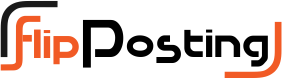How to Transfer MBOX emails to Outlook 2019?
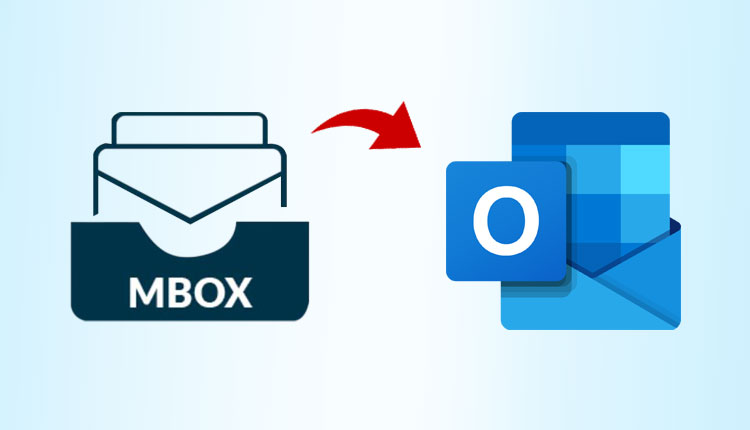
Are you using Outlook to manage your email? Want to access MBOX files’ emails into Outlook? Then this is your free tutorial on “How to transfer MBOX emails to Outlook 2019?”.
To manage data in their personal and professional life, people have been using a variety of email programmes. There are many different email clients to select from, and each user has their own criteria for what they desire. Among the most popular are Microsoft Outlook, Mozilla Thunderbird, Apple Mail, Lotus Notes, and others.
Over 20 of these email clients use MBOX files to store their emails and attachments. Among the 20 or so programmes on this list are Thunderbird, Mac Mail, Eudora, and others. The MBS file used by Opera Mail is a variation of the MBOX format. There are a few exceptions, such as MS Outlook, which saves emails in PST format, and Lotus Notes, which saves emails in NSF format.
MBOX & Outlook Email Migration & Complexity
Users may need access to the contents of MBOX files in MS Outlook on occasion. This could be due to personal duties or professional obligations. Importing, whatever the reason, is a bad idea. MBOX emails are difficult to open in Outlook. This may come as a surprise to many users.
Why?
MBOX is the most popular mailbox storage type, while MS Outlook is the most popular email client currently. Outlook, on the other hand, does not allow MBOX files to be imported. This is a serious issue that makes converting MBOX emails to Outlook quite tough.
Due to the lack of a straightforward option, the user is left with only two options:
- Either use a manual method with external programmes or automate the process.
- Alternatively, you can use export software and export it into Outlook 2019, 2016, or 2013.
Both procedures have advantages, but experts recommend using the conversion method because it prevents data loss. Read the step-by-step procedure in the following section and select the one that best suits you.
Manually Transfering MBOX Files to Outlook
The manual method involves using Mozilla Thunderbird as a mediator. Thunderbird is recommended because it has strong import/export capabilities. No, it is not supported MBOX to Outlook export. It’s simply a manual workable solution encompassing EML files.
The steps for manually exporting an MBOX file to Outlook are as follows:
1: Install Mozilla Thunderbird and configure it with an email account.
2: Locate and install the ImportExportTools add-on before restarting Thunderbird.
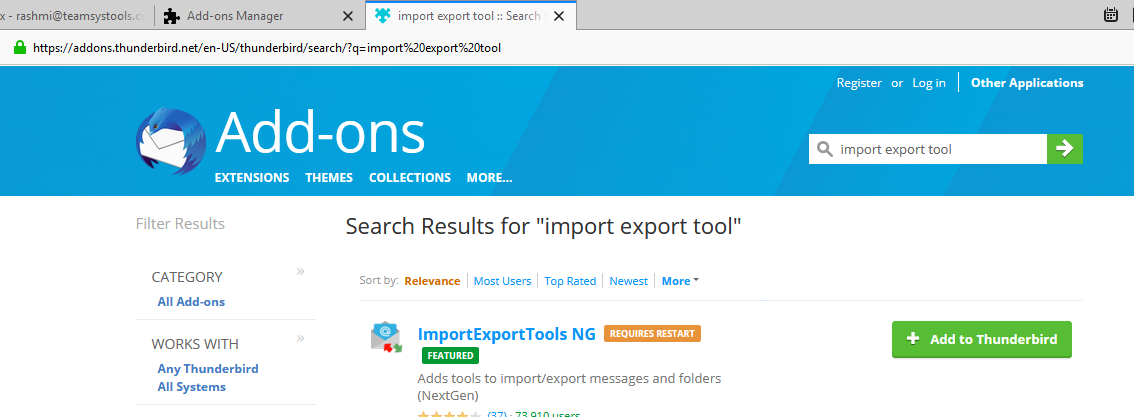
3. Import the MBOX file into Thunderbird using the add-on. Go to Tools on the main menu (press alt to hide the menu) > ImportExportTools > Import MBOX file to accomplish this. Import the MBOX files into your Thunderbird account to complete the process.
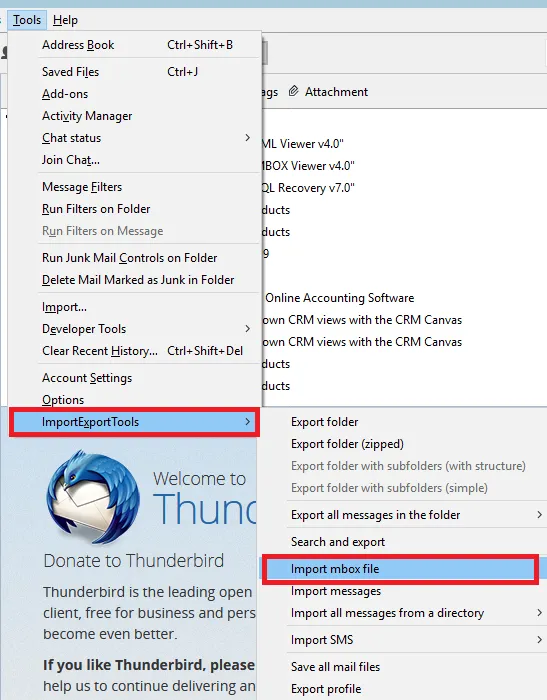
4: Open this MBOX file folder in Thunderbird and select all of the email messages.
5: From the menu that appears, right-click on any of the selected messages and select Save selected messages > EML format.

6: Using the Select Folder button, choose a location to save all EML files.
7: Drag and drop all of the EML files onto the Thunderbird interface to import them into Outlook.
This drag-and-drop operation will import all MBOX files to Outlook. Please keep in mind that if you have multiple MBOX files, you must repeat all of the steps for each MBOX.
The Simple Method to Transfer MBOX Emails to Outlook 2019
The manual method demonstrated clearly that it is a time-consuming approach that requires both time and effort from users. Furthermore, it poses a number of risks that jeopardise the data’s originality and integrity. As a result, it is preferable to use a professional solution to save MBOX files into Outlook. To do that you need to convert MBOX to PST as Outlook imports this file format in its interface.
In this regard, MBOX Converter is an easy-to-use utility that is optimised for speed and accuracy. Converting multiple MBOX files to PST for Outlook 2019, 2016, 2013, 2010, and earlier is simple. It makes certain that no data is lost during the conversion process. The software even retains email headers and attributes that the manual method does not. This tool has quickly risen to the top of the list, thanks to a plethora of features and an easy-to-use interface.
The key features that will help you import MBOX to PST for Outlook are as follows:
This conversion software is distinguished from its competitors by its performance and ability to work on the most minute details of email data. Some key features are as follows:
- MBOX files to Outlook PST can be converted in both batch and selective modes.
- Using the file/folder scan mode, you can import multiple MBOX files at once.
- MBOX files are supported by over 20 email clients, including Thunderbird, Eudora, Apple Mail, Entourage, Opera Mail, and others.
- The installation of Outlook is not require for conversion.
- All emails and attachments are display in a variety of preview modes.
- You can also export MBOX file to PDF, MSG, EML, NSF, and RTF in addition to PST.
In conclusion
Any reservations the reader had about transferring MBOX emails into Outlook should be dispelled after reading the article. The lack of direct methods makes it difficult for users to achieve their goals. However, there are both manual and automated solutions available to help users overcome the MBOX to Outlook transfer conundrum. Because of the disadvantages of the manual method, the above mention automated tool is unquestionably the superior choice in this case. Try its free version to solve all of your MBOX to Outlook migration issues.
For More Such Post: Read Here..